Some users have trouble connecting their Roborock cleaners to the wi-fi network. There might be different reasons why you can’t pair your device with the app, but the most common issues related to incorrect Wi-Fi router settings or phone settings.
The connection process is identical for all the Roborock models: Xiaowa series, Roborock E4, S4, S5, S5 Max, S6, S6 Pure, and S6 MaxV. If you have a Xiaomi robot vacuum, you can also check this connection guide. The recommendations below should work for Android and iOS devices.
Things you should check if you getting an error when pairing your robot
1. Check which app you can use with your model
Some Roborock models can be paired with the Roborock app, while others work only with the Mi Home app. The Roborock app is supported only by the Roborock S4, S5 Max, S6, S6 Pure, S6 MaxV. If you have the Roborock Xiaowa E2/E3, Roborock E4, or S5 model, the only app you can use is the Mi Home app.
Both apps have identical features and user interface, but the Roborock app is a bit faster and lightweight and I would recommend using this one if your model is supported.
2. Ensure you have a correct region setting (only for the Mi Home app)
Go to the Mi Home app settings and change the region to your country. If you are not located in China, do not select China mainland as you may find in other older tutorials.
3. Ensure location permission for the Roborock or Mi Home app is enabled
Go to your phone settings and make sure the location permission for the app is enabled. You will not be able to pair the robot without the location permission.
4. Check your Wi-Fi frequency band and encryption method
- Roborock cleaners don’t work with a 5GHz Wi-Fi network, so ensure your Wi-Fi network works in a 2.4GHz frequency band.
- Your Wi-Fi encryption method should be WPA2. Other encryption methods or networks without a password are not supported.
5. Check your Wi-Fi password
Some special characters (*&$#-+=), or non-Latin symbols in your Wi-Fi password may cause connection problems. If other suggestions don’t work for you, try to change the password and ensure it contains only Latin symbols and numbers.
I would also recommend to download and read the official step-by-step guide on how to connect the Roborock S5 with your smartphone:
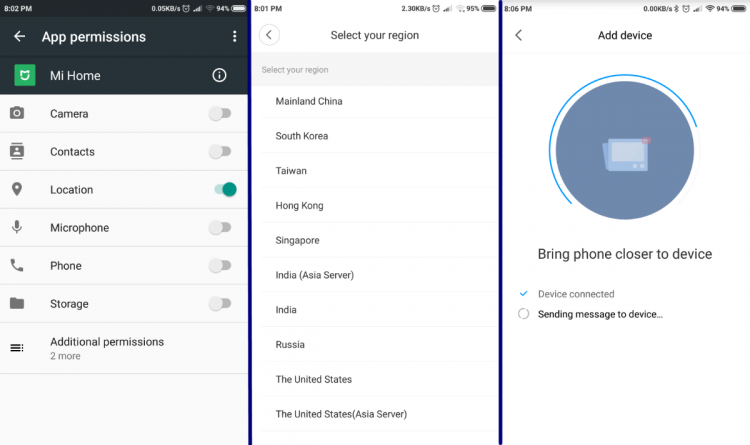
Notice: Keep your eye on Wi-Fi indicator light under the cover of the device. It will flash with higher frequency than normal status when it is trying to connect wifi and become solid when it is connected. Sometimes app may show error after connecting steps finish, but the Wi-Fi indicator light becomes solid and the device is actually connected to Wi-Fi successfully. In this situation, please close the app and run it again to see if the robot is on the list of app.
If you want to control the Roborock via Amazon Alexa, check this step-by-step guide.
If you tried everything and it still doesn't work, I would recommend to contact Roborock official customer support:
- US support: support@roborock.com
- EU support: support@roborock-eu.com
If you have any questions or tips, please leave a comment below. You can also ask any questions related to Roborock product in the unofficial Roborock community on Reddit.