A lot of users have troubles connecting the Xiaomi Mi Robot Vacuum Mop P (STYJ02YM) with a Wi-Fi router and the Mi Home app. Considering that this model is very popular, I decided to create a step-by-step guide on how to solve the connection issue with the Xiaomi Mi Robot.
If you tried to pair the robot with the app and got an error, here are recommendations you should check to solve the problem.
Check your robot version (Chinese or International)
Find out what version of the robot vacuum you have got. Some online stores sell a Chinese version of the Xiaomi Mi Robot Vacuum Mop P which works only with the Mainland China region in the Mi Home app. If the robot comes with a Chinese user manual in the box, most likely you have a Chinese version.
If you have a Chinese version, you should change your region to Mainland China: open the Mi Home app, tap on the Profile → Settings → Region → Chinese mainland. After changing the region, you will be logged out from the app so you should sign in again.
If you have an International version, select your region in the Mi Home app: Profile → Settings → Region → YOUR COUNTRY.

Check the location permission for the Mi Home app
Ensure the location permission for the Mi Home app is enabled. Go to your phone settings → Installed apps → Mi Home → Permissions → activate the location permission. Depending on your phone model the steps may be different.
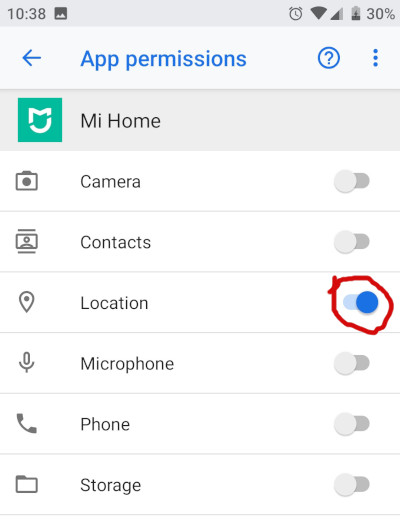
Check your Wi-Fi router settings
Most of the popular Wi-Fi routers can be configured by an admin page usually located on these addresses 192.168.1.1 and 192.168.0.1 (you should know an admin password to sign in).
- Ensure your router supports 2.4 GHz band (5 GHz frequency band is not supported by this model).
- Ensure your Wi-Fi hotspot encryption method is WPA2. Other encryption methods and networks without a password are not supported.
- Ensure your Wi-Fi password contains only Latin characters and numbers. Also, the password should be at least 8 digits and not too long (some users reported troubles to pair the robot with a long Wi-Fi password).
- Try to turn off mobile data when pairing the robot. Some users confirmed that they were not able to pair the robot until they disabled the mobile data. I guess it depends on the phone model, I would recommend trying this method if you still can’t pair the robot.
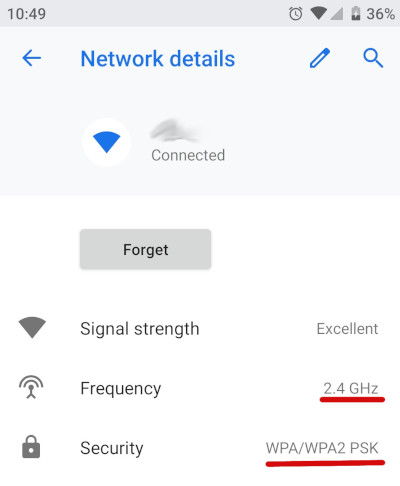
Move the robot closer to the router
Even if your Wi-Fi signal strength is good on your phone, it doesn’t mean that the robot has the same signal strength as your phone. So try to move the robot closer to the router.
Reset Wi-Fi on the robot after each attempt to pair the robot
If you got an error when tried to pair the robot and want to perform another attempt, do not forget to reset the robot’s Wi-Fi settings after each attempt. Hold the power + dock button for 3 seconds until the button starts blinking.
I hope this guide will help you to solve the connection issue with the Xiaomi Mi Robot Vacuum Mop P. Let me know in the comments if you have any questions or suggestions.
Try power off and power on the device
As Willian mentioned in the comments, this might help to solve the connection issue. Try power off/on the device when the robot is not on the charging dock. Press the power button for 5 seconds and after turn on the device again.